Hello everybody!
Check out this preposition song! It’s very catchy!
Here is an image:
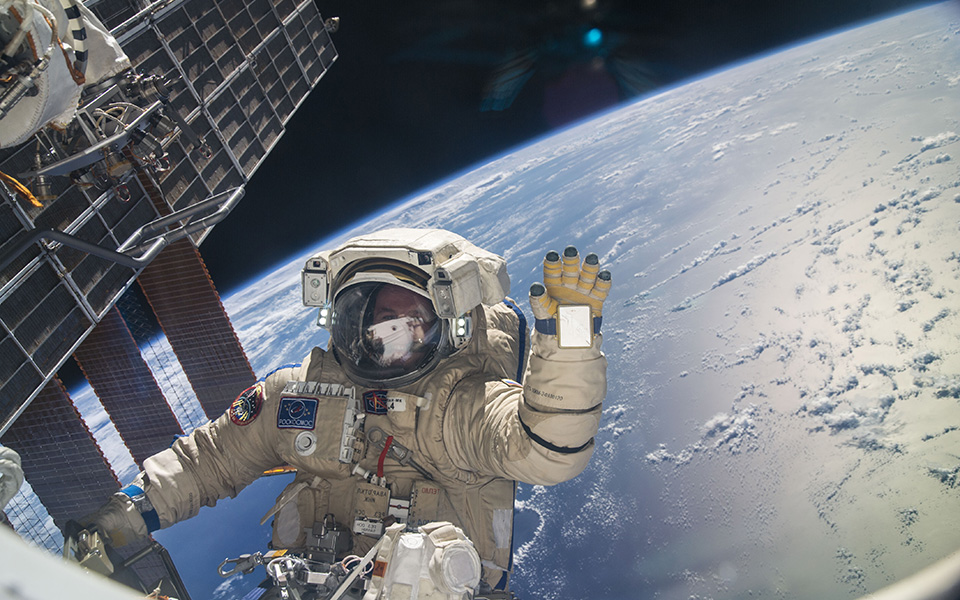
Having clicked j2bloggy, I have then gone to Posts –> Add New.
To get around the issue of children accidentally making a new blog, changing the name of a blog or doing more weird stuff, I have made a new tile on j2e.com which takes them straight to the Dashboard for the classZero blog, where they can view their posts or add a new one. I made the tile, with the following url: http://afc.j2bloggy.com/classZero/wp-admin/
When I tested the above, it first asked me to login. When I click the login button, it shows the bloggy interface. If I close this and click the classZero tile again and it took me to the dashboard. This is obviously unacceptably long-winded .. so not a satisfactory solution.
Regardless of what I tried and failed at above, here are the reasons why this is a great (and possibly better) tool than j2webby:
Here is a video inserted using a YouTube link only:
As you can see, it automatically includes the video content in the post.
On tablets (iPad)
for typing, this works better than j2webby. I don’t need to click or resize or move. To format something as a quote:
Learning never exhausts the mind
Leonardo da Vinci
Because HTML block-quote and right/left/centre justify applies to whole paragraphs, I didn’t need to highlight all of the text, just clicked on the quote and then scrolled to the top for the quotes icon. This next bit I am dictating using the microphone. Because I’m on an iPad the microphone works quite well.
On mobile devices, the save draft and submit for review buttons are just below where I am typing … and everything has resized to fit nicely on the display.
Because it is text-based, we don’t upload anything into j2bloggy but make links to the content created in other tools. Here is a link to a Scratch project:
https://scratch.mit.edu/projects/2291674/
Here’s an image which I embedded by finding it’s url (ending in jpg or png). Then I chose the text tab for this writing-pane so I could view the html. Once you can see the html, you can add your image by including it in the quotes of the following html tags:
<img src="the_full_url_goes_here" /> so for the image below, I wrote the following line: <img src="https://upload.wikimedia.org/wikipedia/commons/3/31/Wiki_logo_Nupedia.jpg" />
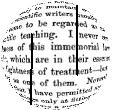
The following scratch project is embedded on this page by:
The result is below:
I can now explain the improvement I still need to make to my fish tank above ie getting the clam to face direction of travel. I can talk about the success of having my small fish change colour to make sure the fish tank is distracting for the viewer. I can say my next step is to animate the backdrop.
If no Scratch project is shown, it means that the iFrame code was stripped out by bloggy. The project itself is here: https://scratch.mit.edu/projects/2291674/#editor
Second iframe embed test for Scratch using chrome and contributor login .. code stripped out.
Using the microphone. This is for the writers who can’t type quickly.